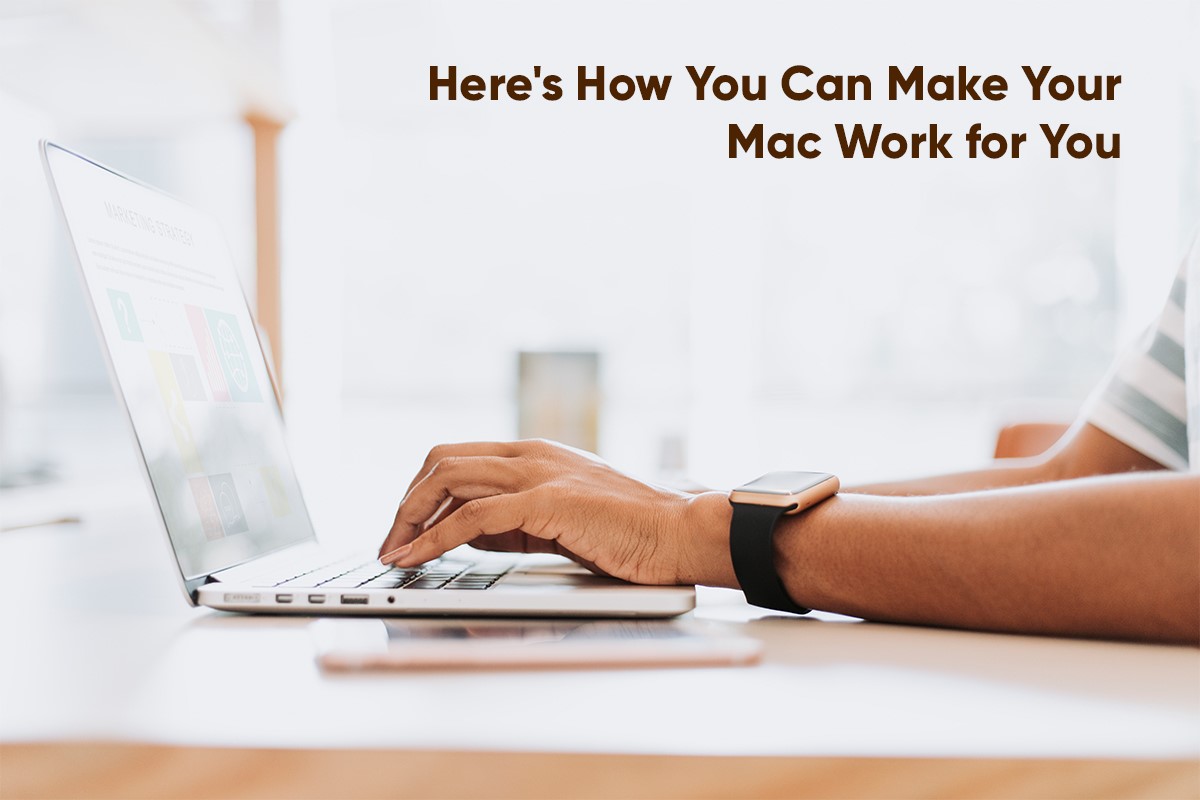
Apple revolutionized the computer industry by introducing its range of computers called Macs. The Mac lineup currently boasts numerous models and variants, including portable MacBooks. Each comes pre-equipped with the finest internal components, making them a force to reckon with.
What further adds fuel to the fire of the top-tier components is the highly-optimized and polished OS that powers Macs, namely macOS. It packs in highly-useful features, utilities, and functionalities that do most of the work for the users and facilitates them to work productively.
In this article, we will look at some effective tips following which you can use your Mac seamlessly and make it do things for you with finesse. Let us begin:
- Calculate Quickly Using Spotlight Search
Although macOS has a built-in Calculator application that allows users to perform calculations without hassle, there is a better way following which users can use their Mac to get the job done – by using Spotlight Search.
To do so, all you need to do is invoke the native app’s functionality using your Mac keyboard’s “Search” button or by pressing the “Command” and “Space Bar” keys together. Once the search bar pops up, you simply need to input the equation.
It will instantly execute the calculation and display the accurate result on the screen. The best part is that it is compatible with unit conversion, making it perfect for complex calculations involving different units.
- Automatically Hide or Show the Dock
The Dock on a Mac is home to numerous application and program icons that users often use. Although it is very useful, there are times when users wish they could hide it. Fortunately, macOS offers users an option that, when enabled, will automatically hide the Dock.
It will reveal itself only when the user hovers their cursor over its default position, which is generally at the middle portion of the screen’s bottom. To enable the option, users first need to navigate to the System Preferences utility and click on the “Dock and Menu Bar” option.
Then, they need to enable the “Automatically Hide and Show the Dock” option. Using this feature is a great way for users to instruct macOS to get the job done automatically.
- Enhance Download Speeds
Having good Internet speed is crucial for working and downloading files seamlessly. However, there are instances when Mac is slow on Internet, and the download speeds are far below the decent mark. Thankfully, there are multiple ways following which users can increase the download speeds on their Macs.
To do so, individuals first need to analyze their Internet speed using the native Network utility. Then, they need to replace old Internet cables with newer ones and configure their Internet Service Provider’s or router’s settings.
Besides all the aforementioned steps, users also need to scan their Mac for viruses since they interfere with download speeds, update macOS to the latest version, and fix internal interference. Following these effective tips will allow macOS to identify the download speed-deteriorating issue and fix them instantly.
- Set a Dynamic Wallpaper as the Desktop Background
The wallpaper adds to the overall appeal of macOS, which is why it is important to choose the right one. However, even the most appealing desktop background can start looking dull or monotonous after a while. Thus, it is important to keep changing wallpapers.
Needless to say, changing wallpapers daily requires effort. However, there is a way following which users can make macOS automatically change wallpapers throughout the day, i.e., by setting a Dynamic Wallpaper as the desktop background.
Dynamic Wallpapers adapt to the time of the day where the user is located and keep changing accordingly. To use a Dynamic Wallpaper, all a user needs to do is open the “System Preferences” utility, click on the “Desktop and Screen Saver” settings tab, and choose their preferred wallpaper from the “Dynamic Desktops” section.
- Remove Backgrounds from Any Photo
There are instances when macOS users need to remove backgrounds from photos to obtain the subjects present in them in a separate picture. Earlier, users had to use a third-party application to get the job done.
However, it is not so anymore. Now, users can use or instruct macOS to get the job natively. The latest version of macOS, namely macOS Ventura, offers users the option to lift subjects from pictures using the in-built Photos application.
To do so, all users need to do is open the Photos application, right-click on the opened photo they wish to retrieve subjects from, and tap the “Copy Subject” option. Then, they can paste the copied subjects without the background in any compatible field.
macOS is a highly-advanced operating system that gets most of the job done for users using its top-tier features and utilities. However, to use Macs to the best of their capabilities, users need to be familiar with the aforementioned tricks to get things done easily on their Macs.
