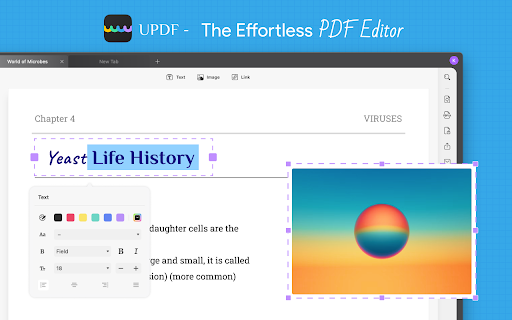
PDF document is nearly impossible to modify unless you have an editor to edit PDFs. The need for PDF documents is increasing daily as it’s the best way to share your documents securely.
The momentum of using traditional methods of creating and sharing documents is now shifting to PDF technology. Now, everyone relies on privacy. No one wants to be insecure with their confidential information. That’s why PDF format is becoming the center of attraction for everyone.
But before moving to this approach, you must know how to edit a PDF document yourself. There are plenty of ways to do that. In this article, you’ll learn how to do it.
Choose the Right PDF Editor to Edit PDF
Choosing the correct PDF editor is as important as your appearance at work. Both determine the future end results. There are plenty of PDF editors and readers available that can trap you into their expensive subscriptions. And you don’t want to be that person to spend on heavy subscriptions just for minimal editing.
UPDF is the best and low-budget all-in-one PDF editor that fulfills your editing needs. You won’t get any better than UPDF. In fact, many users are recommending it after experiencing its advanced editing features.
- Robust Editing Features
UPDF holds many advanced editing features that let you enhance your productivity. The features are not limited to editing; you can do other things as well, like commenting, organizing or reordering pages, etc. Let’s have a look at its editing features in detail:
- Edit Text: The users can quickly edit the existing text or add new text to the PDF. After adding text, they can also change text properties, such as font, color, size, style, and alignment.
- Edit Image: No need to use separate tools to edit images when UPDF provides an image editing feature within the application. In UPDF, you can also add, delete, rotate, resize, crop, and extract images.
- Edit Link: For reference perspective, users can insert websites or webpages inside the content. You can also reference a particular page within the document besides external linking. Internal linking makes it easier for readers to navigate the content quickly.
- Watermark: Watermark is one of the most remarkable features of UPDF. With this feature, you can secure your information from stealing. UPDF offers three watermark options, i.e., text, image, and PDF. You can also set the ratio and opacity while adding the watermark.
- Change Background Color: Like adding a watermark, you can change the page’s background color. UPDF gives you three options to set as background—one, change the background color; second, add an image to the background; and third, add a PDF as a background.
- Header & Footer: To avoid text alignment issues, use the header and footer to add titles and content to your PDF.
How to Edit a PDF with UPDF
Now, you’ve thoroughly familiar with the editing features of UPDF. Let’s move forward to the step on how to edit a PDF with UPDF:
- Step 1: Open UPDF on your device and import the uniscipdf.net you want to edit. To import a PDF file, click the “Open File” button and choose the file from your device. Or you can drag and drop the file directly on the UPDF’s interface.
- Step 2: Now that the PDF is opened, click on the “Edit PDF” icon on the left side of the page.
- Step 3: Inside the “Edit PDF” option, you’ll see three different editing options at the top toolbar, i.e., “Text,” “Image,” and “Link.”
- Step 4: It’s up to you what you want to edit on your PDF. Click anywhere that contains text to make changes to the text, or click on the “Text” button at the top to add new text to the PDF.
- Step 5: To edit an image, simply click on the image, and editing features appear. The image editing features include rotation, crop, extraction, and replacement. To add a new image to the PDF, click on the “Image” icon at the top, choose the picture from your device, and then hit ENTER.
More Features of UPDF
UPDF is not limited to just editing PDFs. There are a few more that you should take a look at:
- Advanced OCR Feature:
One thing that impresses the most is the Optical Character Recognition (OCR) technology in UPDF. Only a few PDF editors have the luxury of this feature. You may be lucky to have this feature in such a low-price tool. In case you are aware of this feature, OCR is an AI technology that scans images or other non-editable files and converts them into an editable format. UPDF supports 38 languages, which means it can scan anything within the 38 languages.
- Accurate PDF Conversion:
Apart from OCR conversion, UPDF allows you to convert PDF documents to other popular formats. Within a few clicks, you will be able to convert your PDF into one of the following formats:
- PDF to Word, Excel, PowerPoint, and CSV
- PDF to PNG, JPEG, BMP, GIF, and TIFF
- PDF to Text and RTF
- PDF to HTML and XML
- PDF to PDF/A
- Powerful PDF Annotation Feature:
Do you want to prepare your PDF document professionally? Use the annotation features in UPDF to annotate PDF to collaborate with your team to review your PDF thoroughly. The markup features will definitely help you to stand out among others. Markups include adding comments, highlighting or underlining text, striking out text, and adding text boxes and sticky notes.
Moreover, you can also use or create your stamps and electronic or hand-written signature for your PDFs.
Pros of UPDF
UPDF has a good deal of resourceful features that leads to several advantages. Some other benefits are listed below:
- Supports high-speed batch conversions
- Easy-to-use and friendly user interface. Someone new to PDFs could also make changes to their documents.
- Available on most used platforms, i.e., Windows, macOS, Android, iOS.
- One single purchase and you would be able to use it on all four platforms.
- Low-budget and nearly free PDF editor as compared to other editors with similar features.
Also Read: 5 Marketing Ideas For Realtors.
